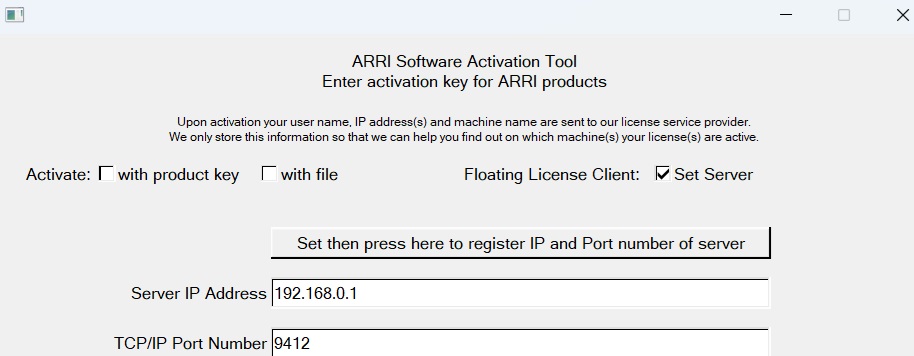ARRI Licensing
Products for ARRI are available via internet activation or using a floating license server. This FAQ describes the floating license installation and deployment process.
Download the installer (link below).
The executable is called TurboFloatServer. This needs to be installed on a machine other computers can see.
TurboFloatServer is installed on the server machine, and then client machines can use ARRI Activate to set the port and IP address of server. TurboFloatServer -h displays all the arguments options.
The process involves 2 other files that must be located beside the executable, a dat file and a cfg file. The cfg file allows you to change the port number you want to use across your network.
On Windows on the server machine, you might need to open a port for Windows Firewall.
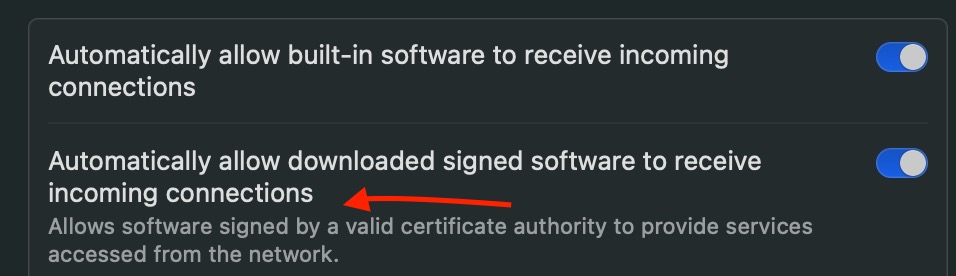 Activating the server
Simply pass as below your license product key.
TurboFloatServer.exe -a=”ABCD-EFGH-IJKL-MNOP-QRST-UVWX”
Then:
TurboFloatServer.exe -i
This will install and immediately start an instance of the license server.
Air Gapped network:
If you can’t whitelist the domain wyday.com for the server machine, you can switch to an XML file process.
Activating the server
Simply pass as below your license product key.
TurboFloatServer.exe -a=”ABCD-EFGH-IJKL-MNOP-QRST-UVWX”
Then:
TurboFloatServer.exe -i
This will install and immediately start an instance of the license server.
Air Gapped network:
If you can’t whitelist the domain wyday.com for the server machine, you can switch to an XML file process.
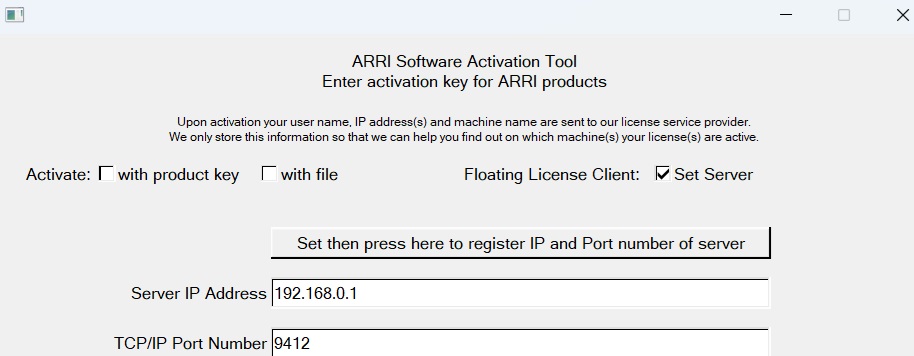
Download floating license software
Floating Licenses ARRI
TRIAL DOWNLOAD & LICENSE COMPATIBILITY
When you download a ARRI Licensing or purchase a ARRI Licensing license for
Notice: Undefined index: host_application in /home/litwino8/staging3/wp-content/themes/rfx/modal-compatibility.php on line 12
Notice: Trying to get property 'name' of non-object in /home/litwino8/staging3/wp-content/themes/rfx/modal-compatibility.php on line 12
it is compatible with the following:
- 1. Open Windows Defender Firewall: Search for “Windows Firewall” and select “Windows Defender Firewall”.
- 2 Access Advanced Settings: Click on “Advanced Settings” to open the Windows Defender Firewall with Advanced Security console.
- 3. Create a New Rule: Click on “Inbound Rules” or “Outbound Rules” depending on your needs. Select “New Rule” and choose the “Port” option.
- 4. Specify Port Number: Enter the specific port number you want to open and choose TCP
- 5. Apply the Rule: Choose when the rule applies (domain, private, public), give it a name, and finish the setup.
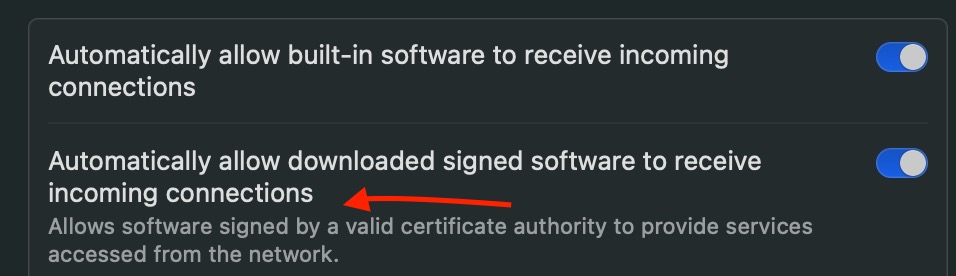 Activating the server
Simply pass as below your license product key.
TurboFloatServer.exe -a=”ABCD-EFGH-IJKL-MNOP-QRST-UVWX”
Then:
TurboFloatServer.exe -i
This will install and immediately start an instance of the license server.
Air Gapped network:
If you can’t whitelist the domain wyday.com for the server machine, you can switch to an XML file process.
Activating the server
Simply pass as below your license product key.
TurboFloatServer.exe -a=”ABCD-EFGH-IJKL-MNOP-QRST-UVWX”
Then:
TurboFloatServer.exe -i
This will install and immediately start an instance of the license server.
Air Gapped network:
If you can’t whitelist the domain wyday.com for the server machine, you can switch to an XML file process.
- Generating the activation request
- Pass in the product key and location for the activation request XML file
TurboFloatServer.exe -a="ABCD-EFGH-IJKL-MNOP-QRST-UVWX" -areq="C:\Location\To\Save\ActivationRequest.xml"
- Using the activation response* After submitting the activation request to your account and receiving the activation response, you can activate the TurboFloat Server *
TurboFloatServer.exe -a -aresp="C:\Location\To\ActivationResponse.xml"